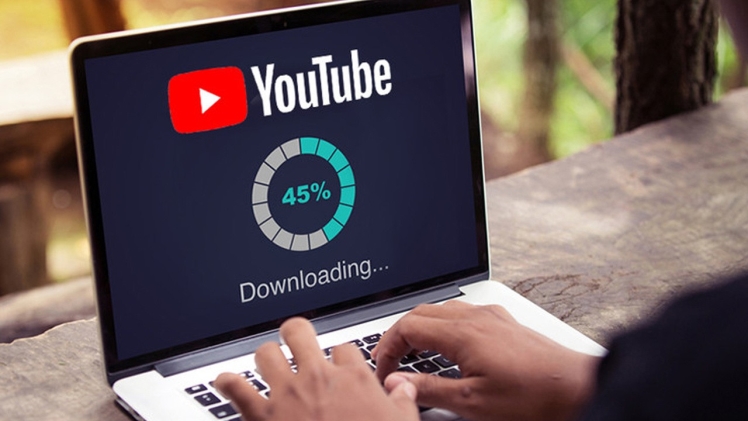There are some interesting YouTube videos that you would like to download to your computer but don’t know how to do it? Would you like to be able to transfer these videos to your smartphone or USB stick but are afraid that they are in a format that is not compatible with your devices? Don’t panic. Below is a list of software and online services that allow you to download and convert YouTube videos instantly: use them and you can enjoy your favorite videos on any device without requiring an active Internet connection.
If you are not very good with computers and fear that you will not be up to it, don’t worry. They’re all super-easy to use, plus step-by-step instructions on how to use them are listed below. I can therefore assure you that in no time at all you will be able to meet your need and that in the end you will also be ready to say that in reality it was a real child’s play.
So, what are you waiting to try? Take a few minutes of free time all to yourself, position yourself comfortably in front of your trusty computer and concentrate on reading this article. You will certainly be able to find one or more resources capable of satisfying your needs. Enjoy your reading and have fun!
Read more about: Pii-email
VideoProc (Windows / macOS)
VideoProc is a great video editor with conversion functions. It supports all major video file formats (MP4, AVI, MKV, MOV etc.), both incoming and outgoing, and offers many advanced features: in addition to file conversion, it allows you to cut, crop, rotate and merge video; add and export subtitles; add various effects and much more. It also allows you to download videos from numerous sites, convert DVDs to MP4 / AVI / MKV / MOV video, and record screen and webcam.
The program is compatible with both Windows and macOS and, thanks to its hardware acceleration technology , allows you to process videos up to 47x faster than standard converters (requires an NVIDIA GeForce GT 630 or higher GPU, Intel HD Graphics 2000 or higher or AMD Radeon HD 7700 series VCE 1.0 or higher). This allows you to further speed up transcoding and video processing while optimizing the file size and quality of the output video. The program can be downloaded and used for free in a version that allows you to convert up to 5 minutes of video: the full version has prices starting from € 27.95 / year or € 38.95 one-off (lifetime license for 1 PC ).
To download the trial version of VideoProc, connect to the official website of the program and click on the Free Download button . When the download is complete, if you are using Windows , start the .exe file obtained and, in the window that opens, click first on the Yes button and then on Install and Launch , to complete the setup and start the software. If you are using a Mac , on the other hand, open the .dmg file obtained and simply drag the VideoProc icon into the Applications folder on your computer.
Once VideoProc is started, enter your registration code and the associated email address , if you already have a license; otherwise click on the Remind Me Later button to use the free trial version of the program. Once this is done, to download a video from YouTube, click on the Downloader button , then on the Add Video button (top left), paste the address of the video to download in the appropriate field and press the Analyze button .
At the end of the analysis, choose the quality and format in which to download the video and click first on the Download Selected Videos button , at the bottom right, and then on the Download now button (always at the bottom right), in order to start the download. To choose the output folder, use the Browse button located in the Video Output Folder field.
When the download is complete, to convert the video you just downloaded into another format, go back to the main VideoProc screen , click on the Video button , then on the + Video button (top left) and select the video to convert. At this point, select the Video tab at the bottom and choose the output format you prefer the most (eg. MP4 , AVI or MKV ); alternatively, select the Device tab and choose a device from those available if you want to create a video optimized for a specific smartphone, tablet or other device.
Finally, make sure that there is a check mark next to the item relating to hardware acceleration (on the right), choose the destination folder of the video (using the Browse button located in the Output Folder field ) and click on the RUN button , at the bottom right, to start the conversion. If you are using the VideoProc trial, to start saving the video, you must also click on the Continue button in the window that opens.
Best youtube to mp3 and mp4 website yt1s
If you want, you can also use the Effect , Watermark , Cut , Crop , Rotate and Subtitle buttons (under the box related to the video to convert) to apply effects, watermarks, trim the movie, crop it, rotate it or add / extract subtitles from it. last.
Visit this site: Animeflix
Visit this site: Pii-email