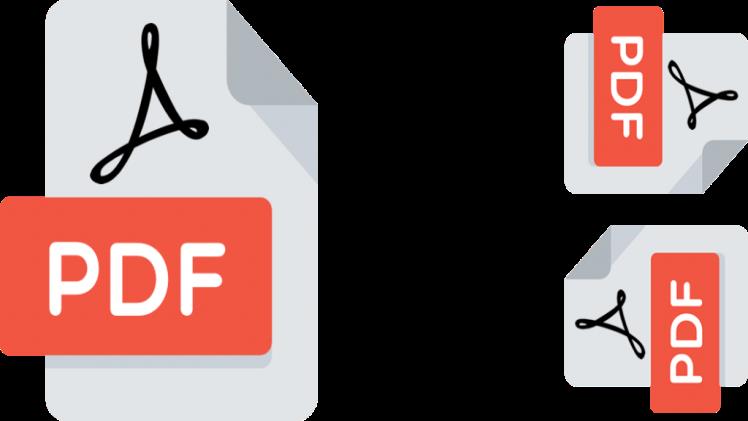A PDF document can be rotated online for free in many different ways depending on the reason for the rotation.You may accidentally scan one or a few pages upside down when scanning a stack ofdocuments or a book. You might also encounter an upside-down or sideways PDF document when merging different PDF documents.
2PDF
Looking for a way to rotate PDFs? Any PDF file can be flipped to the desired orientation using a variety of tools and 2PDF converter is one of the best tools to rotate a pdf.
STEP 1 –Go to Rotate a PDF pages page-by-page service and upload your file
STEP 2 – Find the pages you’d like to rotate, and select them. Then choose the rotation direction according to the required option. To select multiple files, select the option based on page orientation.
STEP 3 –Download the PDF file by clicking the red “Rotate pages” button.
You shouldn’t have any problems rotating PDF files. To flip PDFs into different angles, there are a number of tools and methods available. Most of them are free, but others require a fee. There are downloadable software and online services available as well, but the 2PDF online service is the most convenient, as it allows you to edit files for free. Use 2PDF for rotating PDF files online.
Use the Extraction Tool –
You can extract PDF files with 2PDF. You can find the PDF extract option on the homepage or by clicking on “all fools”. You can complete the process by clicking the button in the new window that opens.
Upload a PDF document –
You can now select a PDF from your device by clicking Choose File on the new page that opens. Alternatively, you can drag or drop files directly onto the upload space.
Extraction of Files –
The pages can be selected by clicking on the Extract PDF Pages link once the document has been uploaded. Afterward, you can download the pages that have been extracted.
PDF2GO
It is completely free to use PDF2Go and all online PDF editing tools you can rotate a pdf free by using it. You can go ahead and delete pages, rearrange them, split the PDF into multiple parts, convert PDF to Word, as well as a lot more once you are done rotating the pages.
Step 1: Access PDF2Go.com’s PDF editing tool to rotate each page inside the PDF document. It’s easy and completely free to edit a PDF document this way too.
Step 2: Click to upload your PDF document. If you want to upload a PDF, you can drag and drop it, navigate to it on your computer or device, select it from Dropbox or Google Drive, or enter the URL of an already-uploaded PDF. There is a limit to the number of documents you can upload at a time.
Step 3: You will be able to see thumbnails of your PDF’s so you know exactly which page is upside-down.
Utilize the buttons at the top to rotate all pages in a PDF in either a left or right direction. Utilize the buttons next to the thumbnails of individual pages if you wish to rotate only a few. Thumbnails will update accordingly.
Step 4: Confirm saving by clicking “Save”. Your PDF is now ready for downloading or uploading to a cloud storage location, such as Dropbox or Google Drive.You’ve just done everything needed to rotate your PDF’s pages!
PDFelement
PDFelement allows you to edit, convert, extract data, handle forms, add security, sign, and review documents and rotate pdf online. Additionally, it is highly intelligent. Rotating PDF is now easier than ever thanks to the steps below.
Step 1. Drag and drop PDFs into PDFelement’s window to directly open them after launching the software. Select and open a PDF document from your local folder by clicking the “Open files” button on the window.
Step 2. On the left-hand side, click the “Thumbnail” menu icon to display the thumbnails of the PDF. In the thumbnail view, right-click the PDF page you would like to rotate and select the “Rotate Pages” option. Then select the rotation direction from the drop-down menu.
Turning all pages in a PDF file is as simple as clicking the first page in the thumbnail display, holding the “Ctrl+Shift” keys and sliding the slider on the thumbnail display all the way down to the last page, and clicking that page.
You will then be able to select all pages. Choose “Rotate Page” from the “Right-Click” menu when selecting a page or individual pages.
As soon as you select the “Rotate Page” option, the “Rotate” window appears, which allows you to select the orientation in which you want to rotate the page, as well as what range of pages you want to rotate. Finally, click “OK”.